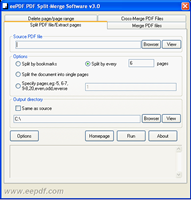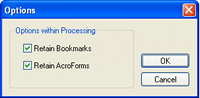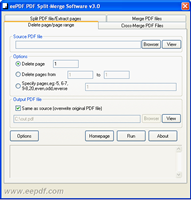Split one pdf file to multiple pdf files and remove specified pages from a pdf fileFollowing picture (Fig.1) is a screen snapshot of the main window of eePDF PDF Split-Merge. The tab of “Split PDF file/Extract pages” is for splitting a pdf file. You can specify the source pdf file with pressing the button of [Browse] beside the input box of “Source PDF file”. In the group box of “Options” are the options for splitting. “Split by bookmarks” enables PDF Split-Merge to split the source pdf file using its bookmarks as cut-points. “Split by every x pages” splits every x pages into one single target pdf file. “Split the document into single pages” means to split every page of the source pdf file into one single pdf file. “Specify pages” is to split pdf pages of different ranges into different separate pdf files. The group box of “Output directory” is for setting the directory storing the newly created pdf files in the splitting process. Pressing the button [Options] activate an option dialog as shown in Fig.2. You can check or uncheck the boxes of “Retain Bookmarks” and “Retain AcroForms” to enable or disable the function of retaining the elements of the source pdf files. Press [Run] in the tab of “Split PDF file/Extract pages” to start the splitting process. |